Howdy All! I recently got a bitchin' new SSD, a Samsung 990 EVO Plus 4TB and I am struggle bussing trying to make it my new boot drive on my computer while keeping all of my programs and settings and things just the way I like them. Specs are I7 13700K cpu and an RTX 4070 gpu plugged into an MSI MAG Z790 Tomahawk Wifi mobo all working harmoniously to run Opensuse Tumbleweed.
Things I have done so far:
-
Googled that shit, didn't find much that helped me unfortunately. Found some forum where a guy was trying to move over to an SSD from a HDD and then remove the HDD, whereas I just want to change the boot drive to SSD and continue using both drives in the same rig. Someone else in that thread recommended clonezilla but then further down I read something about UUIDs(?) being copied as well and being unable to use both drives in the same computer or it can cause issues and corrupt data. That scared me off that.
-
Tried using the Yast Partitioner tool but the scary warning box it makes you click through and the general lack of any clue what I'm doing scared me off that.
-
Decided to just fresh install Opensuse Tumbleweed onto SSD with usb and then mount the HDD so that I can just copy everything over that way. Or so I thought. First I ran into the issue of the /home located in HDD not being viewable by my user on the SSD, I guess. Fixed that by unmounting the drive and remounting it with the following appended to the end of the mount command '-o subvol=/' , I got that from google as well. Now I'm able to view things in /home on HDD from the user on SSD and I've even copied some things over. However I'm unable to access the .snapshots folder in the root directory of HDD which I intended to copy over the latest snapshot and use it on the SSD install to bring all of my non /home stuff over.
So I'm kinda stuck in the middle of transferring over now. I have an inclination toward being lazy so I don't really want to spend time installing all of the flatpaks and configuring the OS again if I don't have to. Mostly because I've already had one false start with Linux and went ahead and started fresh so this would be the third time having to set everything up again from scratch. Any help or suggestions are greatly appreciated!




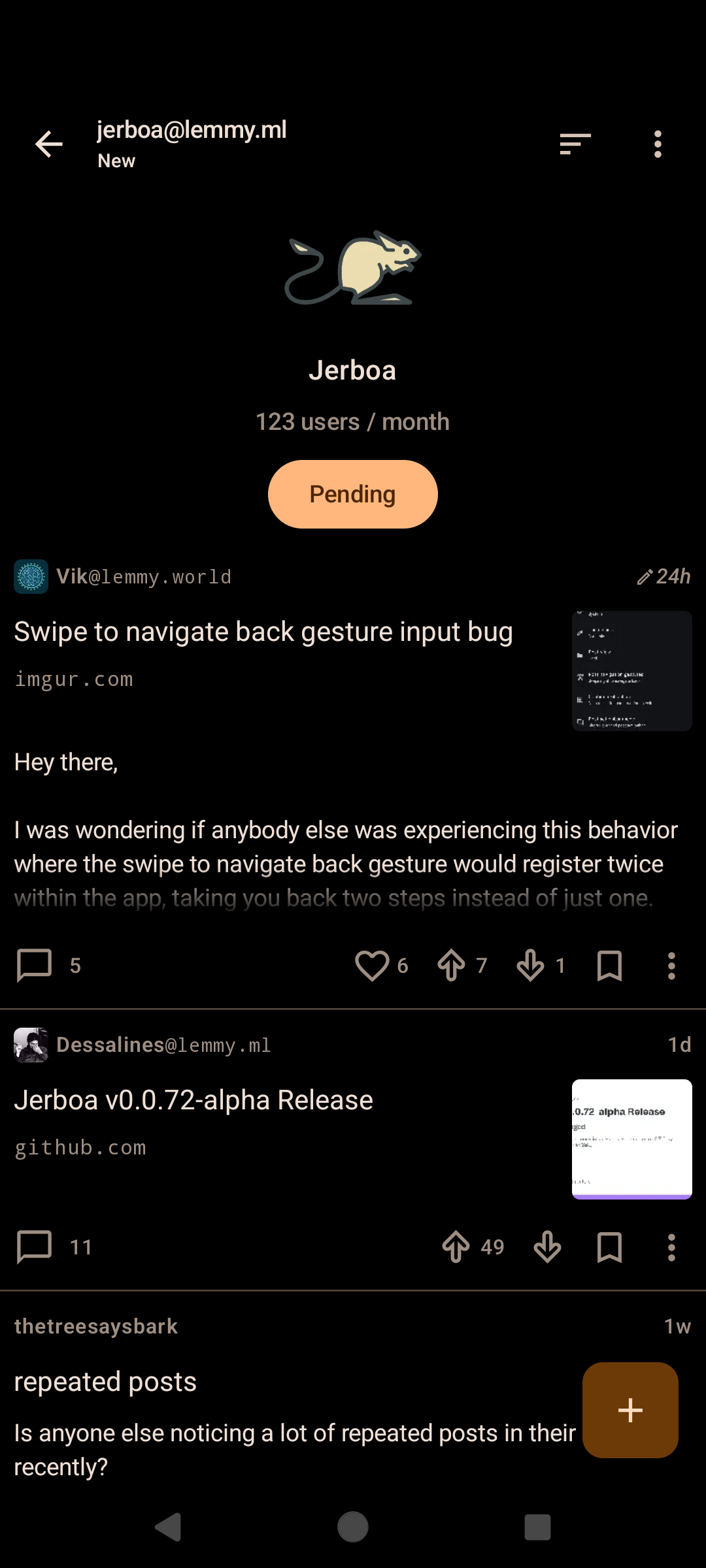
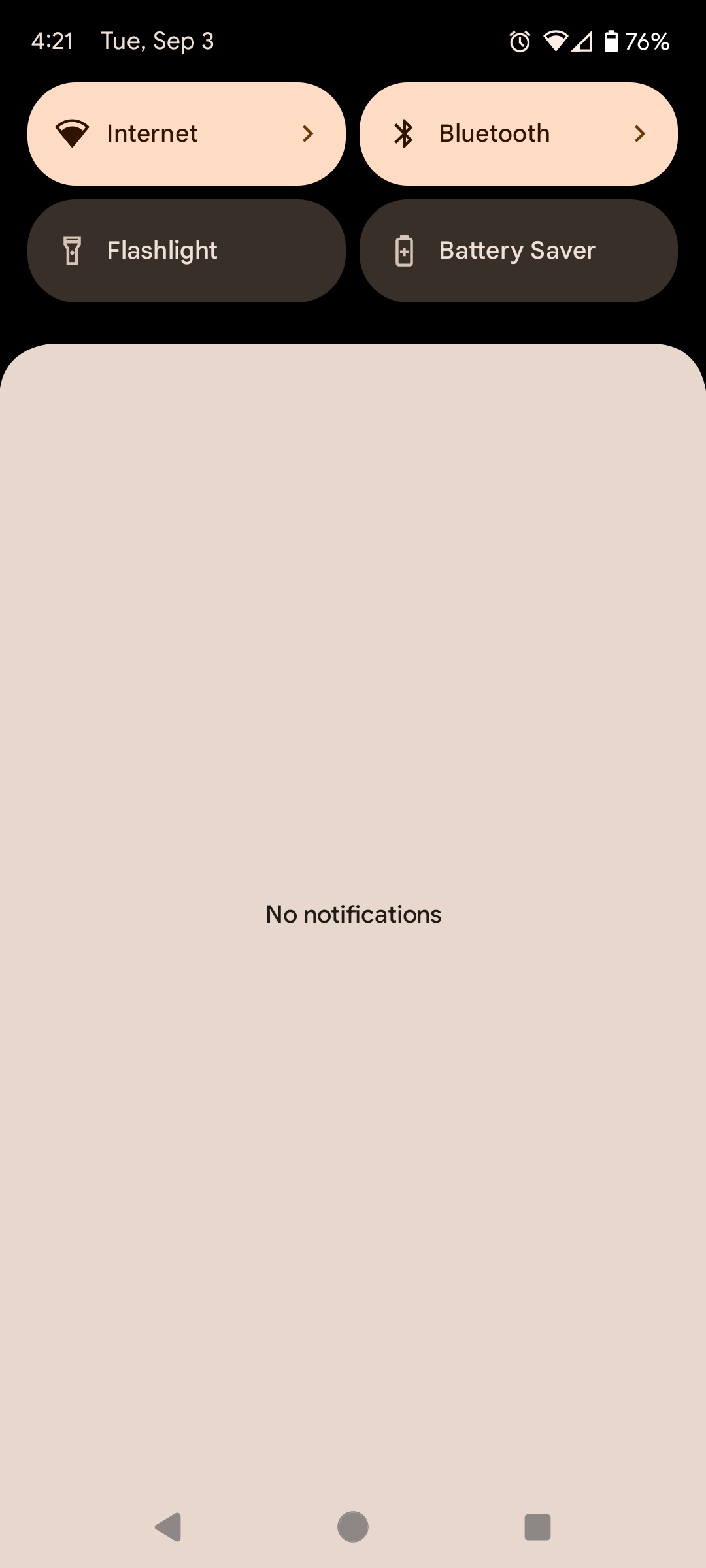


Same, actually.